JWIZARD Cleaner: app cleaner and uninstaller for Mac
Imagine your Mac as a closet that's overflowing.
Just like old clothes, unused apps take up valuable space that you could use for something else.
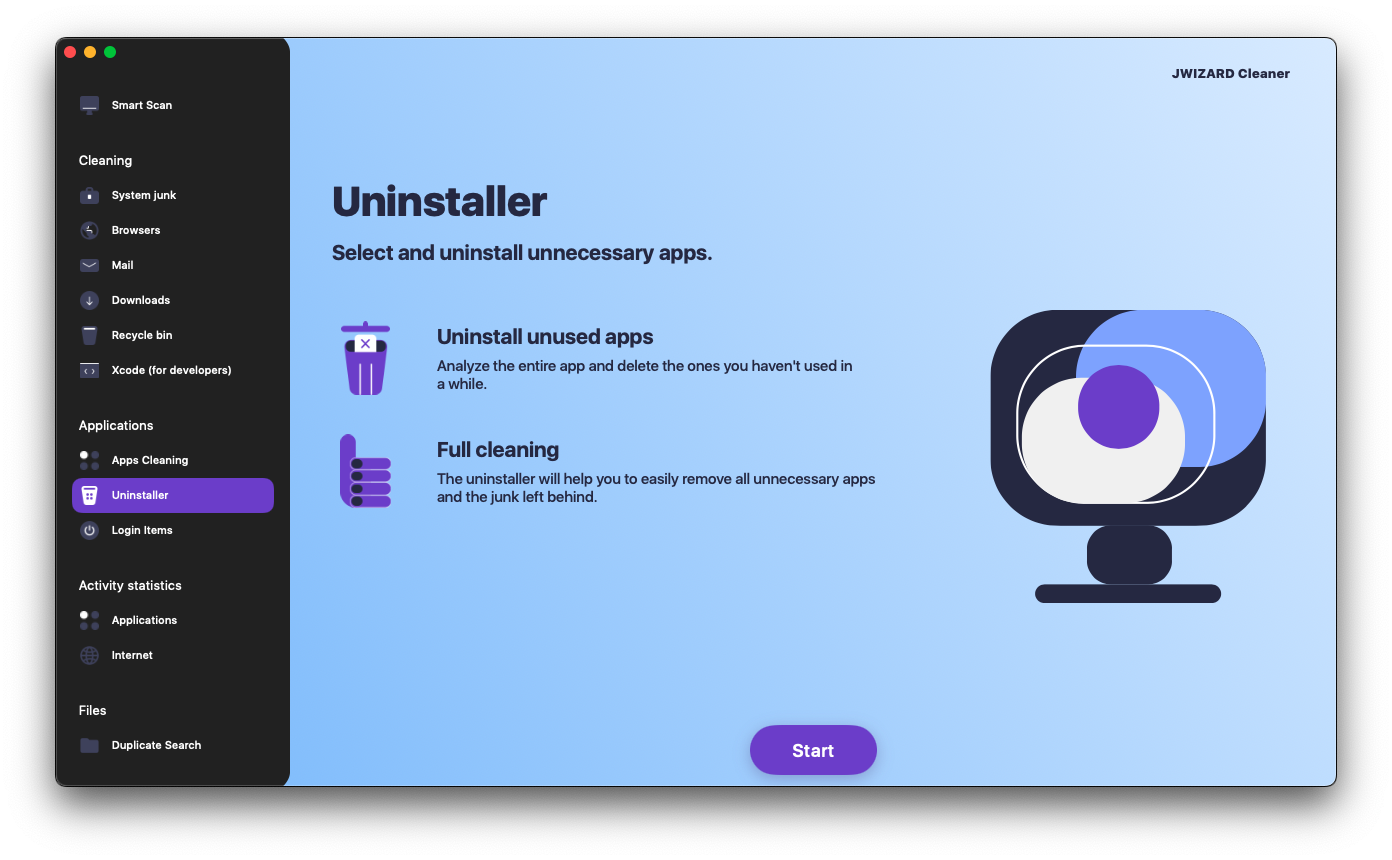
Why are the usual ways of uninstallation not enough?
When we talk about the normal ways to uninstall apps on a Mac, we usually talk about:
Trash bin: The easiest way. Just move the app to the Trash bin and then empty it.
Built-in Uninstaller: Many applications come with their own uninstaller. Uninstallers typically offer a more thorough removal, but they may still leave behind some residual files.
Launchpad: Apps downloaded from the App Store can be deleted through Launchpad. Hold down the app icon until it starts to wiggle, then click on the small "x" that appears in the top left corner of the icon.
However, even after these actions, your Mac may still contain:
Cached files: These are temporary files apps use to run faster, but they often stick around after you delete the app.
Configuration files: These are files that save your personal preferences for different apps.
Library files: These files help apps connect to other parts of your system.
Registry entries: This is information about the app stored in your system's registry.
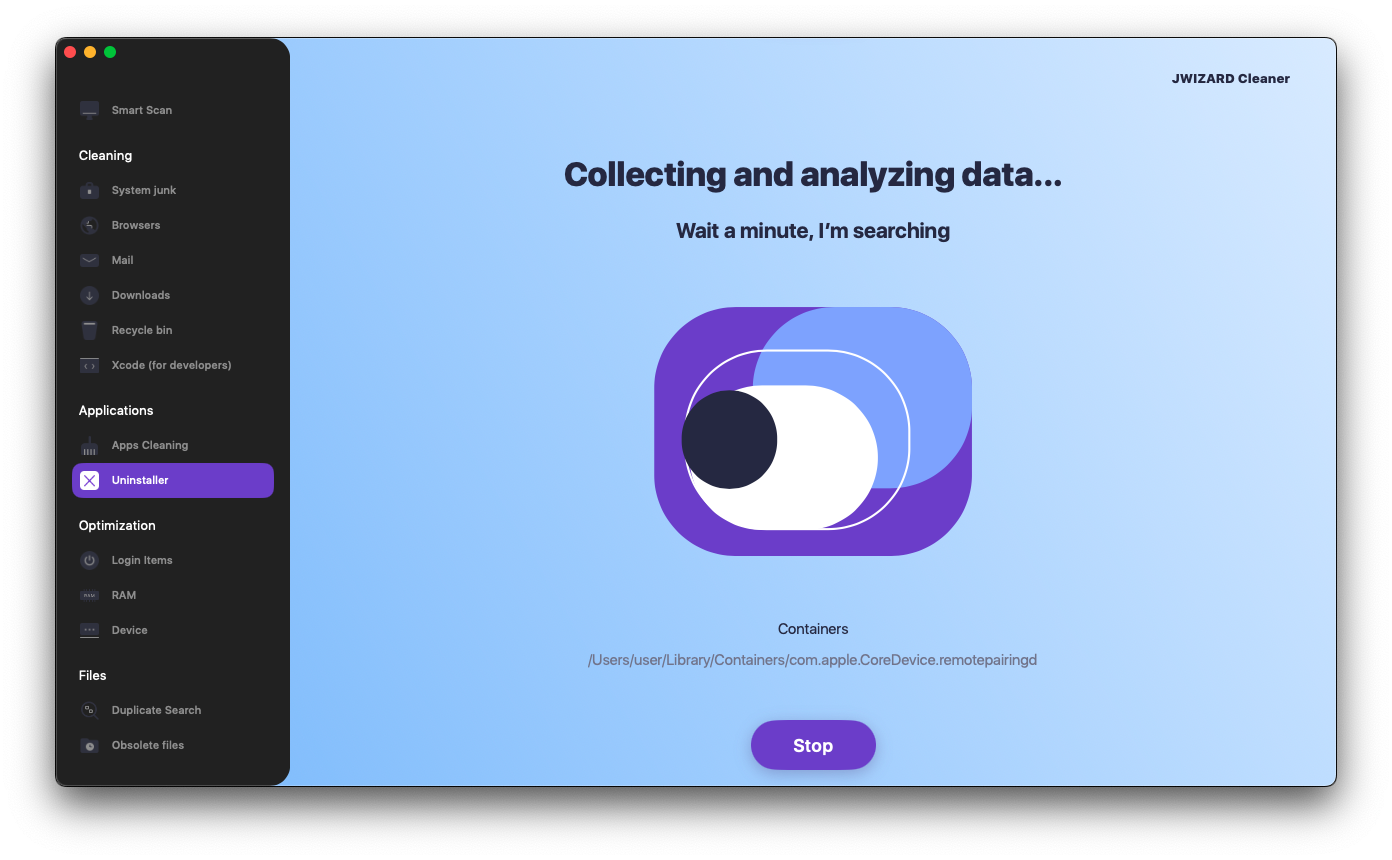
What are the benefits of using app cleaner and uninstaller JWIZARD Cleaner for Mac?
JWIZARD Cleaner is a versatile Mac cleaner tool that includes an app uninstaller.
JWIZARD Cleaner's app uninstaller allows the complete removal of applications from your Mac, including all residual files, freeing up space for new ones. Trust JWIZARD Cleaner to uninstall apps on your Mac and you can be sure that no traces of apps are left on your device.
What makes JWIZARD Cleaner the best choice?
Complete Cleanup: Our uninstaller thoroughly scans your Mac and removes all application-related files, including caches, libraries, preferences, registry entries, and temporary files.
Easy to Use: Even if you're new to computers, you can uninstall apps in seconds.
Blazing Fast: JWIZARD Cleaner gets the job done quickly.
Safety:Our program is safe for your system and will not damage any important data.
With JWIZARD Cleaner, you can:
Completely uninstall any app from your Mac
Free up disk space
Improve system performance
Protect your privacy
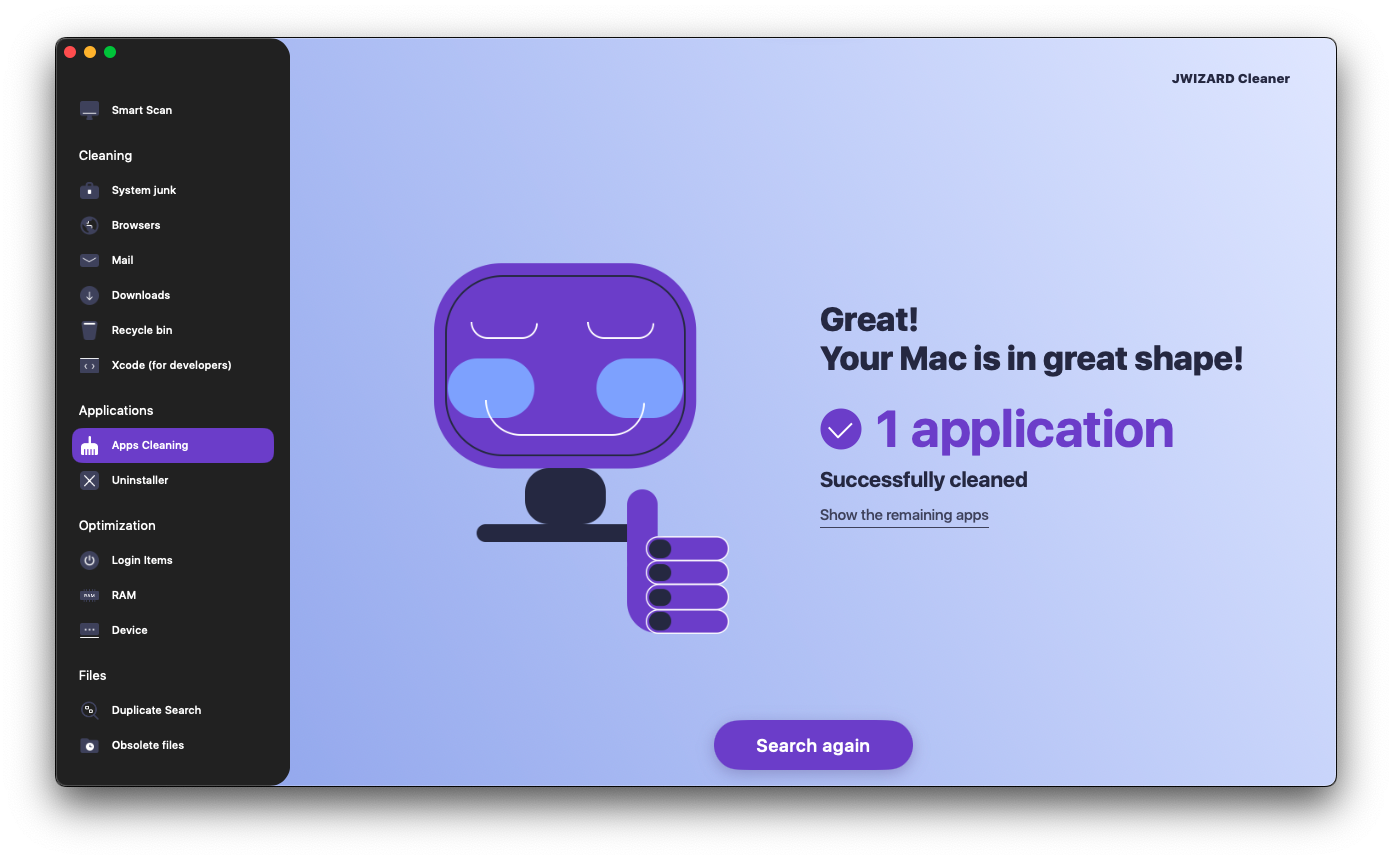
JWIZARD Cleaner is easy to use!
How to uninstall applications on Mac using JWIZARD Cleaner:
Launch the application and open the "Uninstaller" section.
Click the "Start" button.
JWIZARD Cleaner will scan your Mac and find installed applications.
Review the list of found applications and select those you want to remove.
Click the "Delete" button and JWIZARD Cleaner will remove the application and all associated files.
Use JWIZARD's app cleaner feature to delete app cache on Mac:
Launch the application and open the "App Cleaner" section.
Click the "Start" button.
JWIZARD Cleaner will scan your Mac and find temporary application files.
Review the list of files and select those you want to delete.
Click the "Clear" button and JWIZARD Cleaner will remove all files associated with the application.
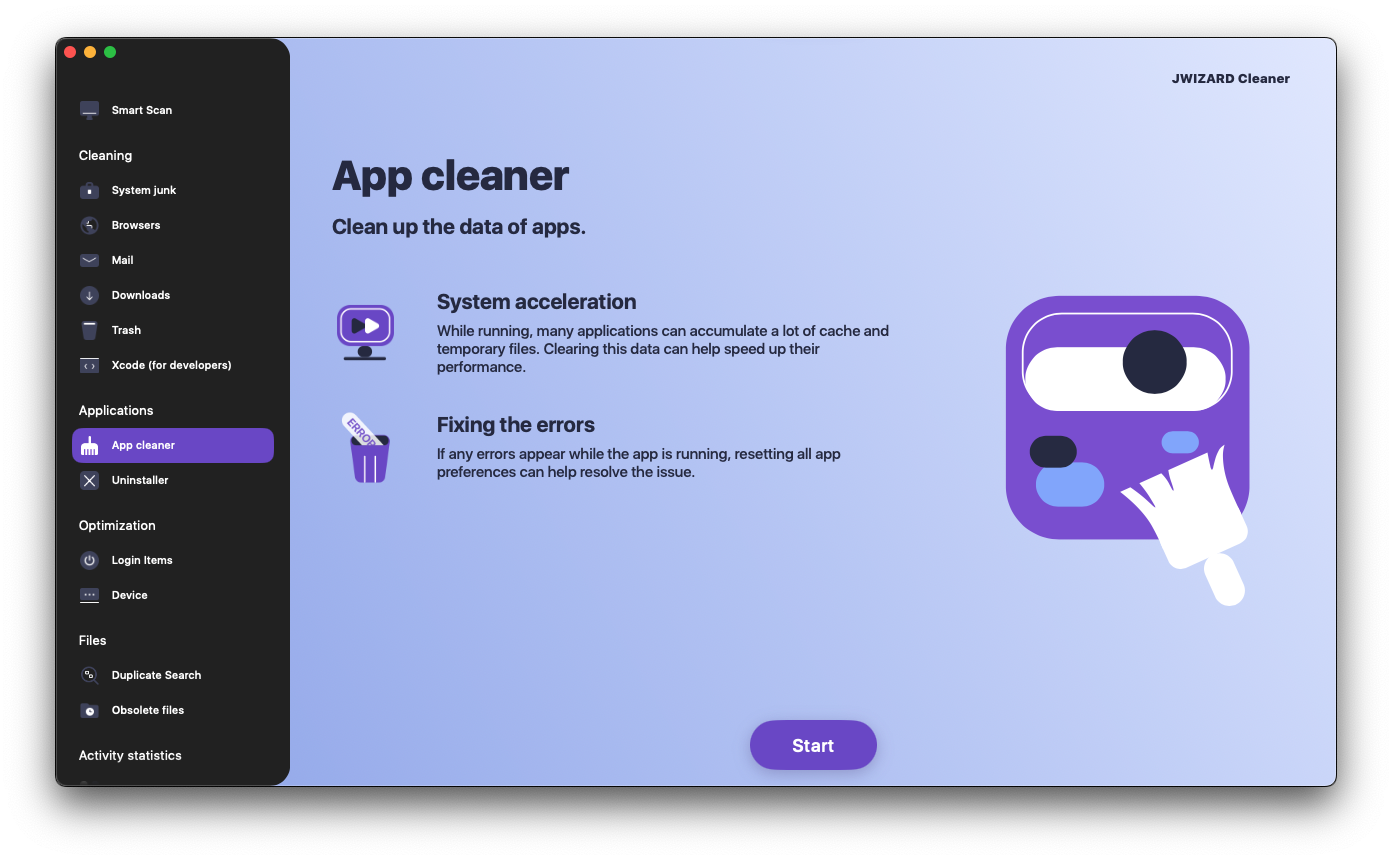
Download JWIZARD Cleaner today
and forget about residual files after uninstalling apps forever!
Other features of JWIZARD Cleaner:
Articles

Resolving the problem of uninstalling apps from Launchpad on Mac
Learn how to resolve the problem with uninstalling an app from Launchpad. This article provides step-by-step instructions and helpful tips for troubleshooting this issue

How do I uninstall an app on my Mac?
3 ways to uninstall apps on your Mac: compare and choose the one that works best for you. Learn how to completely uninstall an app from your Mac and clear disk space.

Freeing up space on your Mac: How do I delete junk files and clean up my disk?
Learn how to clear disk space on your Mac using manual cleanup methods or a program. Follow the tips to free up space and improve performance.