Clear Browser Cache on Mac with Safe Data Selection
Safe Browser Cleaning: This feature allows you to selectively remove unwanted data, such as cache, cookies or history, from all your browsers at once.
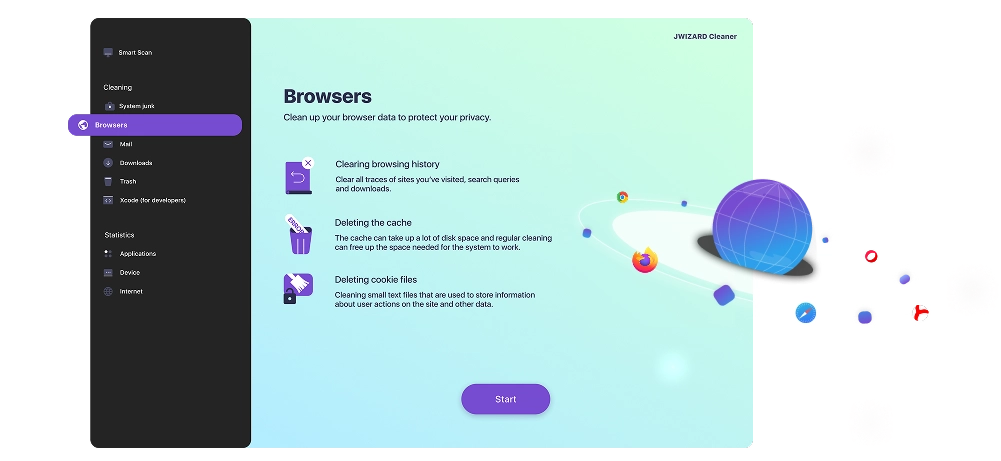
Did you know?
An overloaded browser cache can cause websites to load incorrectly. Clearing it regularly helps prevent these issues.
Benefits of Safe Browser Cleaning on Mac
Performance Boost:
You will immediately notice how browsers start working noticeably faster.
Privacy Protection:
You protect your personal information from prying eyes.
Stability of Work:
Clearing the cache helps eliminate errors in the operation of websites, forcing browsers to load their current versions.
Freeing Up Disk Space:
You will be surprised how much free space you can reclaim by simply deleting accumulated digital junk from browsers.
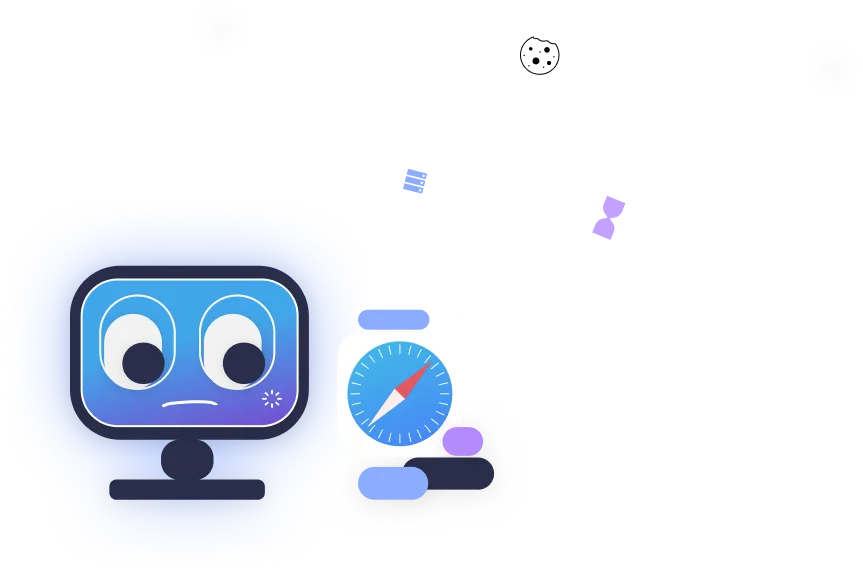
What data does JWIZARD Cleaner clear?
The "Browser Cleaning" feature in JWIZARD Cleaner is designed for a comprehensive cleanup of all types of temporary browser data, specifically:
Cache
Image and multimedia cache;
Cached web page scripts and styles;
Offline browsing data;
Download history and page thumbnails.
Cookies and Site Data
Authentication and session files;
Autofill form data;
Website settings and preferences;
Tracking cookies and advertising identifiers.
Browsing History
Chronology of visited pages;
Search query data;
Download history;
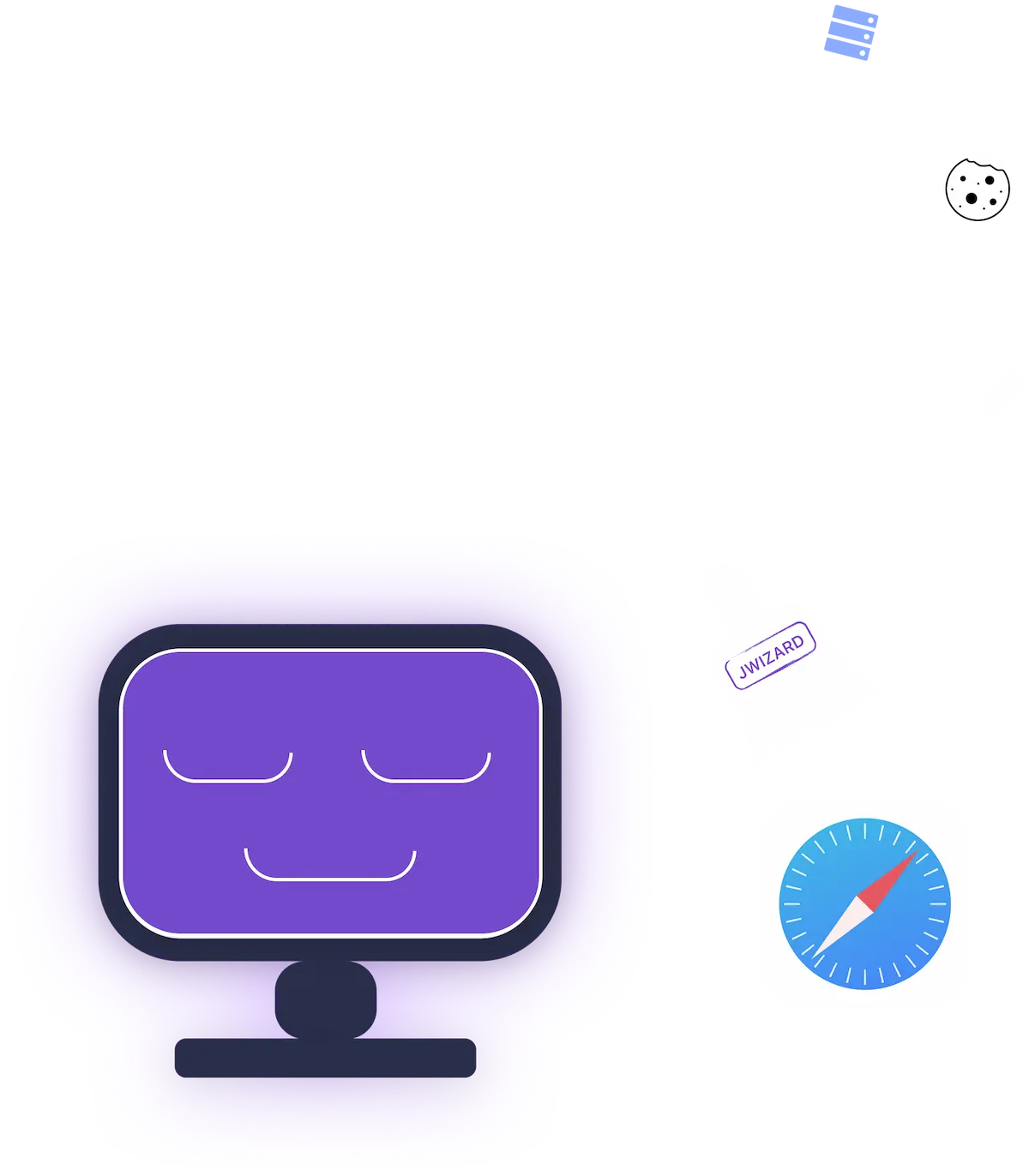
How to Clean Browsers on a Mac Using Data Selection
Follow these steps to perform selective browser cleaning using JWIZARD Cleaner:
Select the "Browsers" function in the application's side menu and click the "Start" button.
JWIZARD Cleaner will display a list of browsers installed on your Mac. Select the browsers you want to clean.
The app will then provide a list of data categories to delete, such as cache, cookies, and browsing history. Select the ones you wish to clear.
Make sure that only the data you want to remove is selected.
Click the "Clear" button to begin the process of deleting the selected data.
Why should you choose JWIZARD Cleaner?
All Browsers in one place:
JWIZARD finds and cleans data from all Mac browsers: Safari, Google Chrome, Mozilla Firefox, Microsoft Edge, Opera, and more.
Comprehensive Cleaning:
With one click, the program reliably deletes all the data types you select.
File Selection:
You decide what needs to be cleaned. Want to clear search history but keep your passwords? Simply select the options you want before cleaning.
Interface and Usability:
We built this tool to be as simple and intuitive as possible for every user, making it easy for anyone to clean their Mac without any technical knowledge.

Trusted by thousands of users.
Over 100, 000 people have chosen JWIZARD Cleaner to improve their devices' performance. Join them!

JWIZARD Cleaner user feedback
Other JWIZARD Cleaner features
System junk cleanup
Smart Scan mode
Uninstaller
Downloaded file cleanup
Download JWIZARD Cleaner today
Answering Your Questions:
How to clear cache in Safari on Mac without having to re-enter website passwords?
JWIZARD Cleaner lets you manually select which data to delete. Go to the "Browsers" section and select Safari from the list of available browsers. Before cleaning, check the "Cache files" option while leaving the "Cookies" option unchecked.
Why is clearing cache in Safari on Mac important for privacy?
I cleaned my Mac, but browsers are still running slow. What could be the reason?
What better protects privacy: clearing cookies in Mac browser or using incognito mode?
Articles

Resolving the problem of uninstalling apps from Launchpad on Mac
Learn how to resolve the problem with uninstalling an app from Launchpad. This article provides step-by-step instructions and helpful tips for troubleshooting this issue

How do I uninstall an app on my Mac?
3 ways to uninstall apps on your Mac: compare and choose the one that works best for you. Learn how to completely uninstall an app from your Mac and clear disk space.

Freeing up space on your Mac: How do I delete junk files and clean up my disk?
Learn how to clear disk space on your Mac using manual cleanup methods or a program. Follow the tips to free up space and improve performance.