Software para limpiar datos del navegador en Windows
Los datos del navegador son un registro de tu actividad en línea. Limpiar estos datos regularmente ayuda a minimizar amenazas de seguridad y mejorar la eficiencia del sistema.
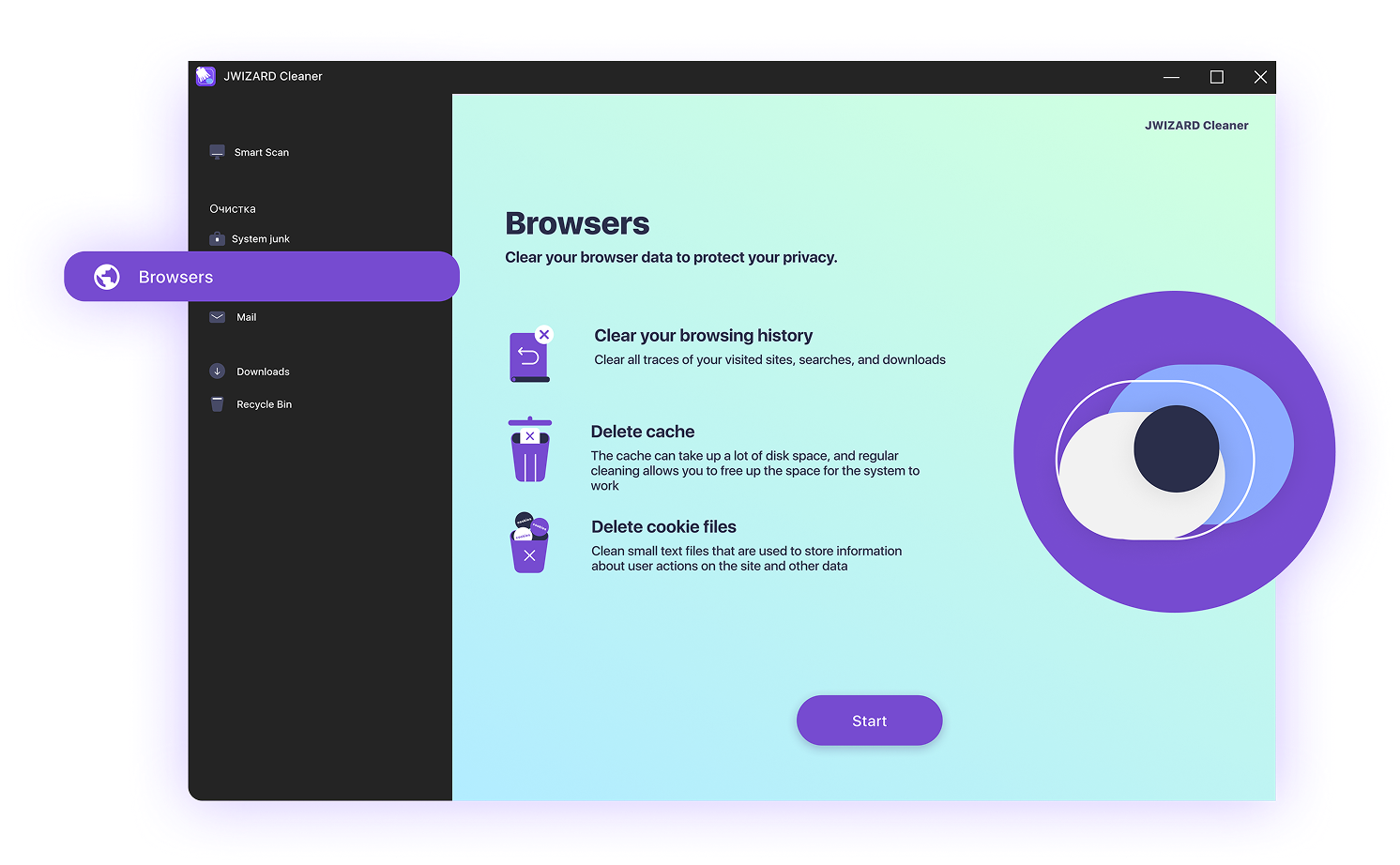
¿Cómo aparecen los datos en el navegador y por qué deberías limpiarlos?
Cada vez que abres un sitio web, tu navegador almacena mucha información de servicio:
- Tu historial de navegación;
- Archivos e imágenes en caché;
- Cookies y rastreadores;
- Datos de autocompletado;
- Extensiones y scripts.
Estos datos ayudan a que los sitios web se carguen más rápido, pero con el tiempo pueden ralentizar tu navegador, ocupar mucho espacio en tu dispositivo y exponer información personal. También dificultan la navegación privada y pueden usarse para publicidad y seguimiento de usuarios.
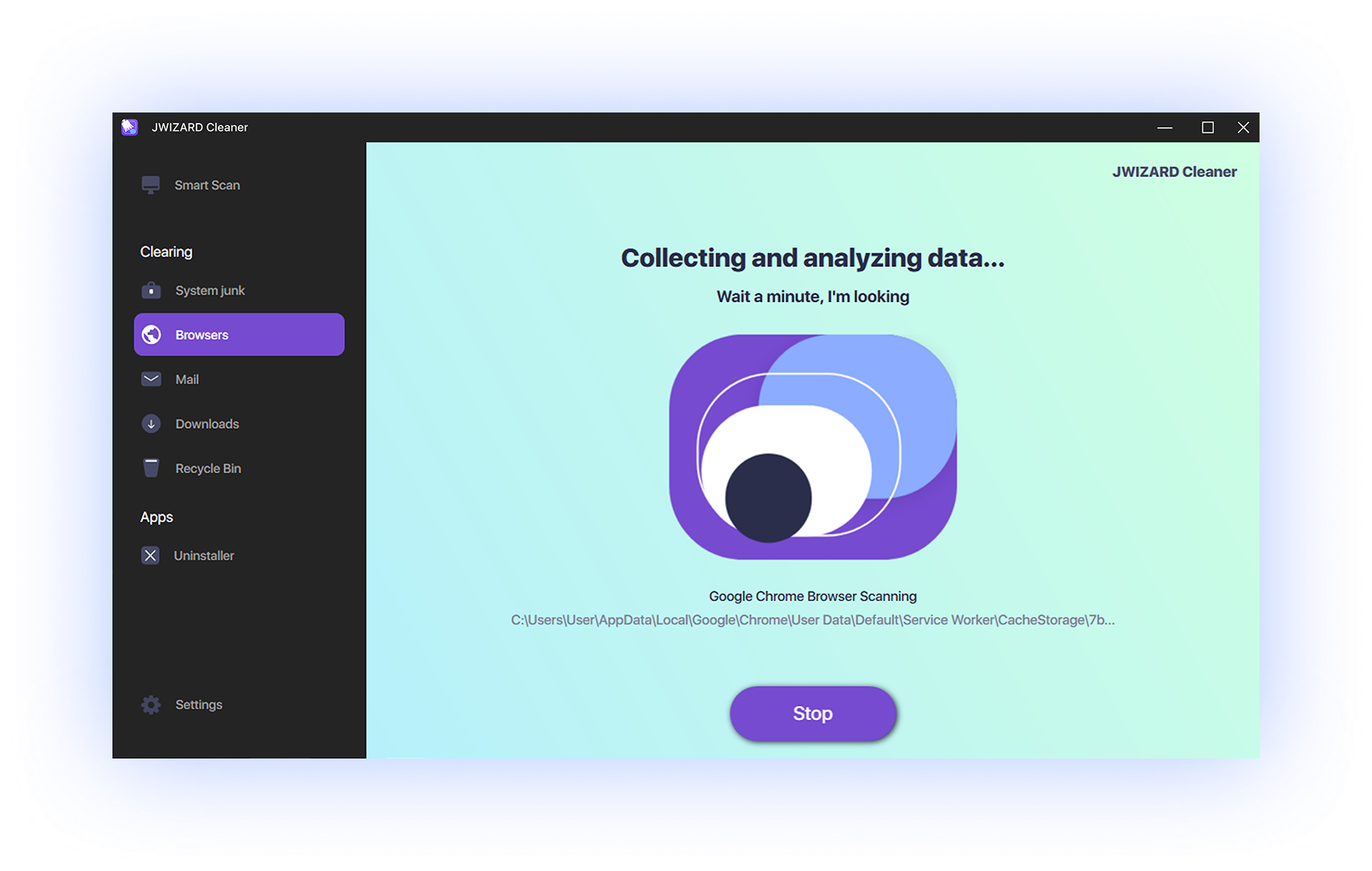
¿Cómo limpiar rápidamente los datos del navegador en una computadora?
Limpiar manualmente a través de la configuración del navegador lleva mucho tiempo y requiere muchos clics. Incluso después de completar el proceso, a menudo quedan archivos ocultos y rastreadores que no pueden eliminarse por medios estándar.
El programa de limpieza JWIZARD Cleaner hará este proceso mucho más fácil y rápido. JWIZARD Cleaner ofrece limpieza rápida de todos los navegadores populares en Windows:
- Google Chrome
- Yandex Browser
- Microsoft Edge
- Mozilla Firefox
- Opera
- Brave
- Y otros
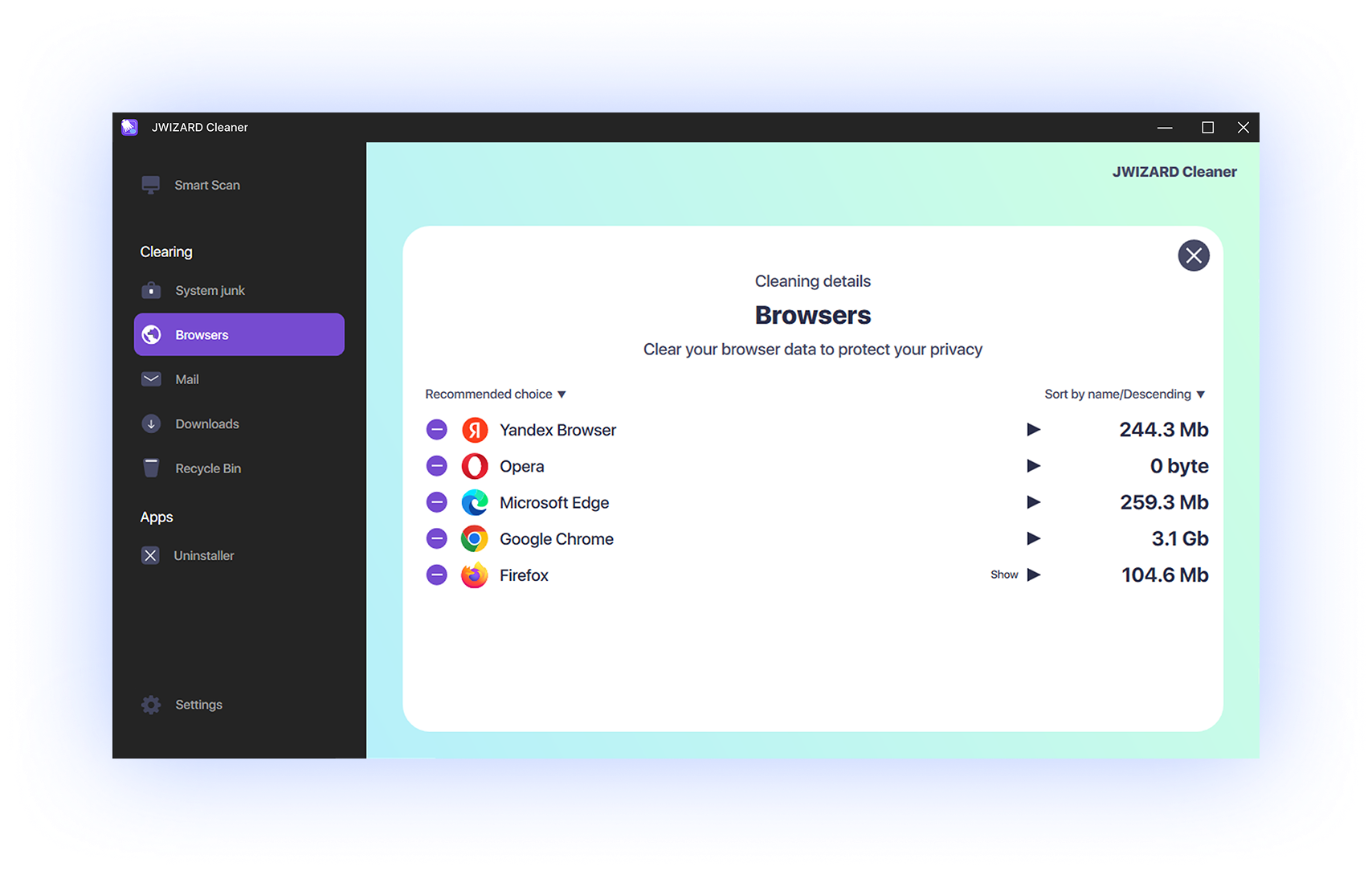
¿Qué tipo de datos del navegador limpia JWIZARD Cleaner?
JWIZARD Cleaner realiza una limpieza profunda y multinivel, eliminando:
- Historial de navegación y descargas;
- Formularios de autocompletado y consultas de búsqueda;
- Cookies, incluyendo cookies de terceros y de seguimiento;
- Caché del navegador (imágenes, scripts, clips de video);
- Rastreadores y etiquetas publicitarias;
- Archivos temporales y de servicio del navegador;
- Inicios de sesión y sesiones (seleccionable por el usuario)
JWizard Cleaner te da la capacidad de seleccionar archivos antes de eliminarlos.
¡Tú eliges qué eliminar y qué conservar!
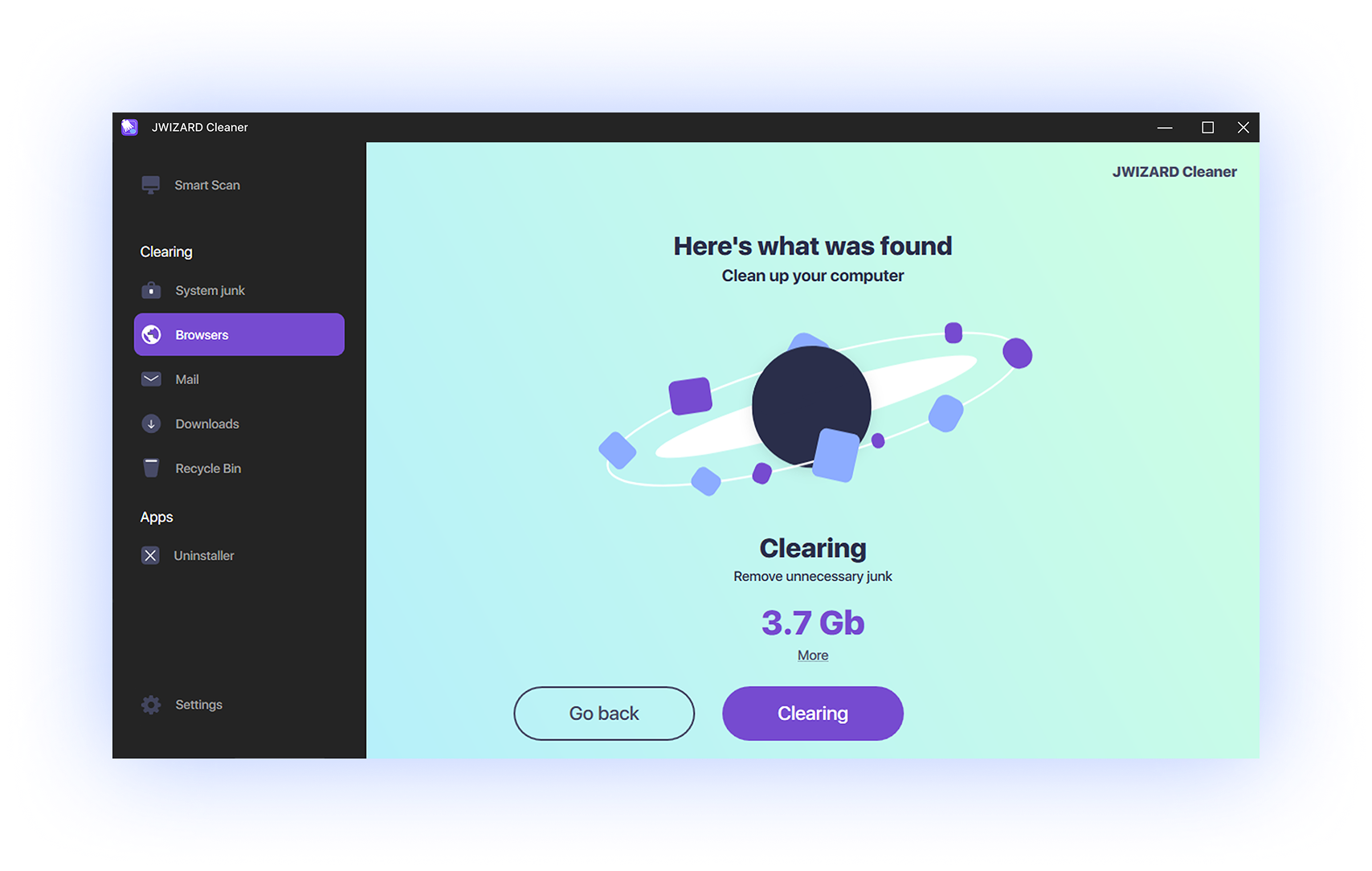
¿Por qué elegir JWIZARD Cleaner?
Personalización
Tú decides qué eliminar y qué conservar.
Limpieza rápida
Todos los navegadores con un solo botón. Sin pasos adicionales.
Soporte multi-navegador
Funciona con los navegadores más populares.
Protección de privacidad
Elimina rastros de visitas e inicios de sesión en sitios web.
Libera espacio en disco
La limpieza efectiva de archivos del navegador te ayuda a maximizar el espacio disponible en tu dispositivo.
Acelera los navegadores
Eliminar regularmente archivos temporales permite que los navegadores funcionen más rápido y mejora su rendimiento general.

Con la confianza de miles de usuarios.
Más de 100, 000 personas han elegido JWIZARD Cleaner para mejorar el rendimiento de sus dispositivos. ¡Únete a ellos!

Comentarios de los usuarios de JWIZARD Cleaner
Otras funciones de JWIZARD Cleaner:
Descarga JWIZARD Cleaner hoy mismo
¡Limpia tus navegadores de Windows sin complicaciones!
Answering your questions:
¿Cómo limpiar la caché en Yandex Browser sin afectar las cookies?
JWIZARD Cleaner te permite limpiar la caché en Yandex Browser sin afectar las cookies. Para hacerlo, ve a la sección "Navegadores", selecciona "Yandex Browser" de la lista de navegadores disponibles, y marca solo la opción "Archivos de caché", dejando la opción "Cookies" sin marcar. Luego haz clic en el botón "Limpiar" para eliminar solo la caché y mantener las cookies.
Puedes repetir los mismos pasos para limpiar los archivos de otro navegador.
¿Qué ocurre si elimino las cookies de mi navegador?
¿Cómo limpiar la caché y cookies en Google Chrome?
¿Cómo limpiar mi historial de búsqueda en Microsoft Edge?
¿Puedo recuperar datos después de limpiar con JWIZARD Cleaner?
Artículos

Resolución del problema de desinstalación de aplicaciones desde Launchpad en Mac
Aprende a resolver el problema con la desinstalación de una aplicación desde Launchpad. Este artículo proporciona instrucciones paso a paso y consejos útiles para solucionar este problema.

How do I uninstall an app on my Mac?
3 formas de desinstalar aplicaciones en tu Mac: compara y elige la que más te convenga. Aprende a desinstalar completamente una app de tu Mac y a liberar espacio en disco.

Cómo liberar espacio en tu Mac: ¿Cómo eliminar archivos basura y limpiar el disco?
Aprende a liberar espacio en disco en tu Mac utilizando métodos de limpieza manuales o un programa. Sigue los consejos para liberar espacio y mejorar el rendimiento.